काव्यालय में आपका स्वागत
If you can read the above welcome message in Hindi, then your computer is ready
for Kaavyaalaya. Enjoy.
If not, please follow the instructions given below
to install support for Hindi. Normally Windows includes support for Hindi but
it may need to be installed which is quite easy and should take only a few
seconds. In the case of Unix/Linux, it may be slightly more complicated.
If support for Hindi is not installed on your computer, you can read only those
poems on Kaavyaalaya which are in the image files, by clicking on the  symbol against some of the poems in the list.
symbol against some of the poems in the list.
Kaavyaalaya now maintains its Hindi text in Unicode, instead of using the
Shusha font. Why have we switched to Unicode.
Installing support for Hindi on your computer
Note: You must have IE (version 5.5 or above), or Netscape (version 4 or above)
or latest versions of any of the other browsers like Opera, Mozilla etc. which
support unicode.
If you face any problems in following these instructions, feel free to
contact us.
Please select your operating system, for the appropriate section :-
Windows 2000
Windows XP
Windows 98/95
Linux/Unix
Mac
Windows 2000
Good Solution
Enable support for Indian languages on your computer. Windows 2000 has inbuilt
Indian languages features. If you enable these features, you will be able to
view the Hindi pages much better.
1. Go to Settings (Start Button)
2. Go to Control Panel
3. Go to Regional Options
4. In "Language settings for the system" (in the first "General" tab), select
Indic.
5. Click Ok
You should be able to view the Hindi text on this site now.
Easier Solution
Download these fonts (Raghindi by NCST) and install
them (help on installing fonts). You should be able to view
the hindi text on this site now.
Windows XP
Good Solution
Enable support for Indian languages (Indic) on your computer. Windows XP has
inbuilt Indian languages features. If you enable these features, you will be
able to view the Hindi pages much better. You must have at least 10 MB of free
hard disk space. Before starting, please close any open programs.
1. Go to Control Panel (from the “Start” button)
2. Go to Regional and Language Options.
3. Click the “Languages” 
4. Check (click) the line marked “Install files for complex scripts and right
to left languages (including Thai)”
When you check this line, a new window will appear, which will give a list of
languages that will be installed. This list will include ‘Indic’. It will
‘warn’ you that you need at least 10 MB of hard disk space. Click OK to close
this window. Then click OK on the Regional and Languages Options window. You
will be asked to restart your computer.
You should be able to view the Hindi text on this site now.
Easier Solution
Download these fonts (Raghindi by NCST) and install
them (help on installing fonts). You should be able to view
the hindi text on this site now.
Windows 98/95
Download these fonts (Raghindi by NCST) and install
them (help on installing fonts). You should be able to view
the hindi text on this site now.
Linux/Unix
Download and build the free
Saraswati font available from Sun.
You should then be able to view the hindi text on this site from the latest
versions of Mozilla.
If you are able to provide better and easier step-by-step instructions for
enabling viewing of hindi webpages on Linux/Unix systems, please do send the
instructions to us.
Mac
Hindi websites can be viewed in Safari Web Browser for Mac OS X 10.3 (Panther)
and 10.4 (Tiger) without any change in settings.
Mozilla and Firefox on Mac currently do not support Hindi.
To type in Hindi:
1) Go to System Preferences
2) Click on International
3) Click on the Input tab and select Devanagari and/or Devanagari-QWERTY
4) Check the Show Input Menu in Menu Bar for easy switching
How to install the font :
(note: This is for Windows systems)
Download the raghu.zip file and extract in a
particular directory on your hard disk. Say, the root directory "c:\raghu"
Go to Start-Settings-Control Panel
In Control Panel, open "Fonts"
Select the file raghu.ttf from where you extracted the zip file and drag and
drop it into the Control Panel Fonts window.
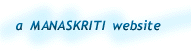
|
|

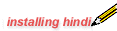
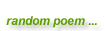

Sections:




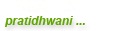






|

